
Wireless Mouse A4Tech Fstyler FB10C User Manual
Руководство / инструкция

Operating Instructions Wireless Mouse A4Tech Fstyler FB10C / FB10CS
Thank you for purchasing the A4Tech Fstyler FB10C / FB10CS wireless computer mouse.
This operating manual contains information on how to operate the device. Before using the device, we recommend that you read this manual to ensure correct usage.
In order to improve product performance, the contents of this manual may be changed without prior notice.
.
Specifications
Brand: A4TECH
Model: FB10C
Technology: Optical
Mouse connection type: Wireless
Type of wireless connection: Bluetooth/Radio
Connection interface: USB/Bluetooth
USB connection: Yes
Operating range: 10 m
Maximum sensor resolution: 2000 dpi
Supported resolutions: 1200/1600/2000 dpi
Sensor sensitivity adjustment: Yes
USB polling rate: 125 Hz
Number of buttons: 4
Grip: For right and left hand
Power supply: Built-in rechargeable batteries
Ability to connect to two devices simultaneously: Yes
Features: USB-C charging
Mouse dimensions (L?W?H): 108 ? 64 ? 35 mm
Weight: 86 g
The manufacturer reserves the right to change the product specifications, appearance, and package contents without prior notice to the seller.
Package Contents
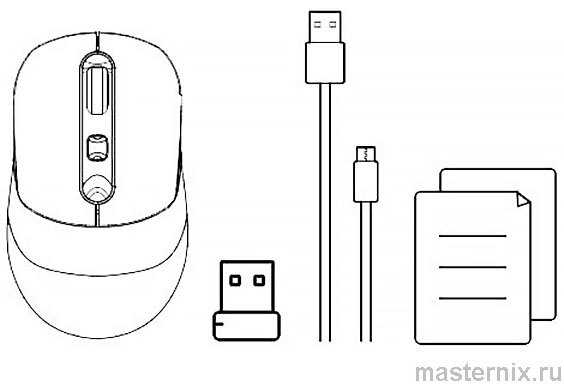
Mouse
Nano USB receiver
Charging cable (Type-C)
User manual
..
Device Description
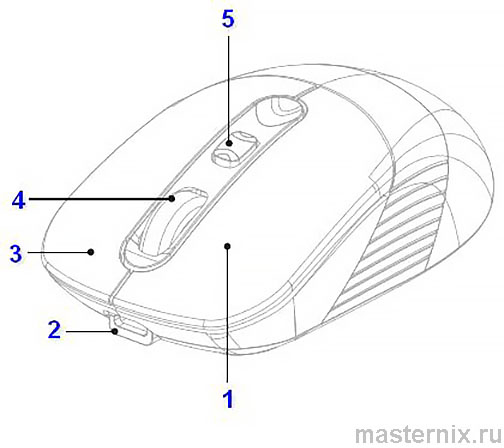
1. Left button
2. USB Type-C charging port
3. Right button
4. DPI resolution button 1200-1600-2000-2400
5. Scroll wheel / Middle button
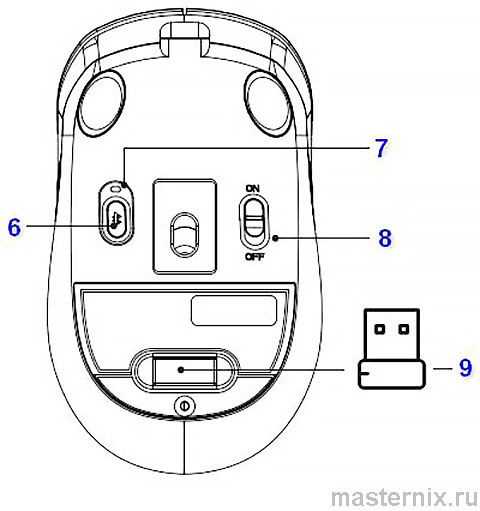
6. Bluetooth pairing button / Button for switching between multiple devices
7. LED indicator
8. Power switch
9. 2.4G receiver in the storage compartment
Connecting to a Device Using the 2.4GHz USB Receiver
1. Connect the receiver to the USB port of the computer.
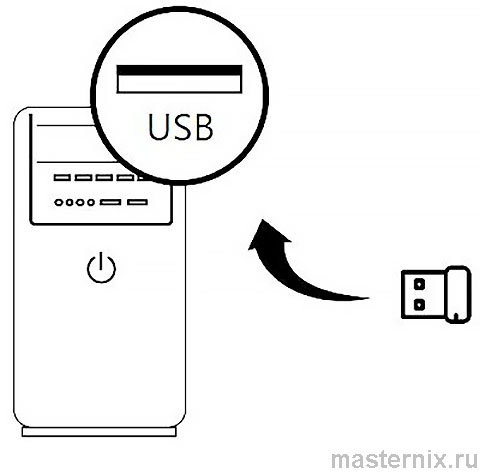
2. Turn the mouse power switch to the ON position.
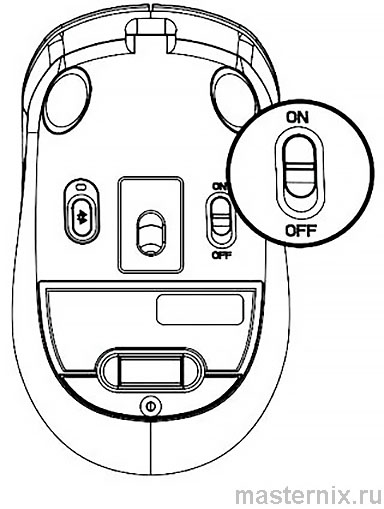
3. The red and blue indicators will start flashing (for 10 seconds). After the connection is established, the indicator will turn off.
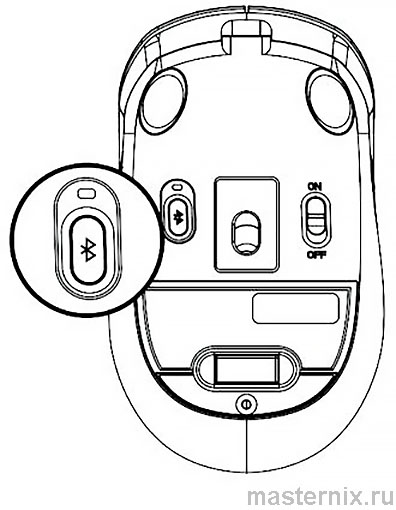
Bluetooth Connection to Device 1
(For Mobile Phone/Tablet/Laptop)
1. Briefly press the Bluetooth button and select Device 1 (the indicator will light blue for 5 seconds).
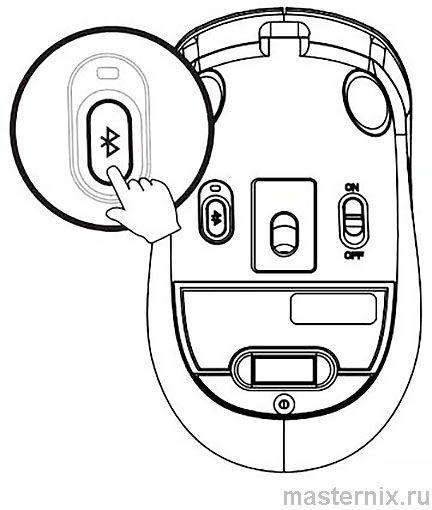
2. Press and hold the Bluetooth button for 3 seconds; the blue indicator will flash slowly during pairing.
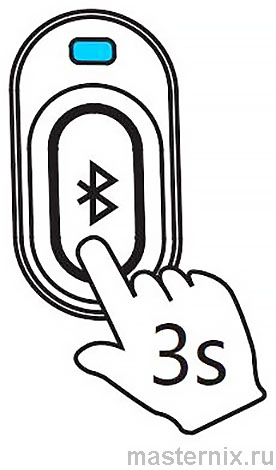
3. Turn on Bluetooth on your device, search for and find the BT device name: [A4 FB10C].
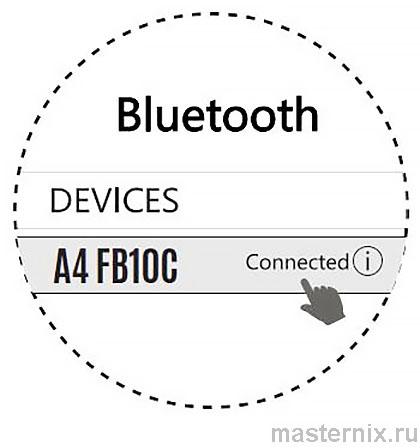
4. After the connection is established, the indicator will light blue for 10 seconds and then turn off automatically.
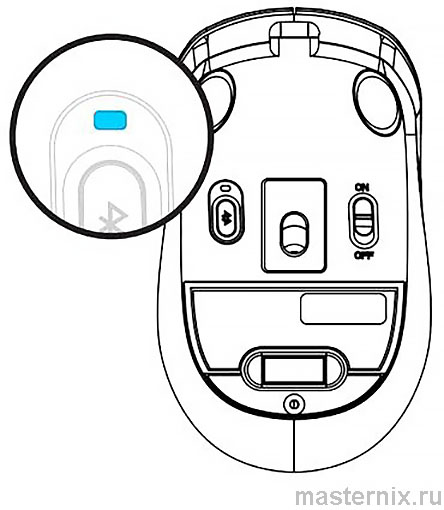
Bluetooth Connection to Device 2
(For Mobile Phone/Tablet/Laptop)
1. Briefly press the Bluetooth button and select Device 2 (the indicator will light red for 5 seconds).
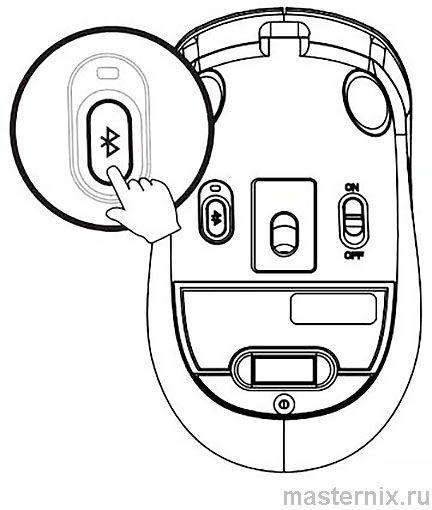
2. Press and hold the Bluetooth button for 3 seconds; the red indicator will flash slowly during pairing.
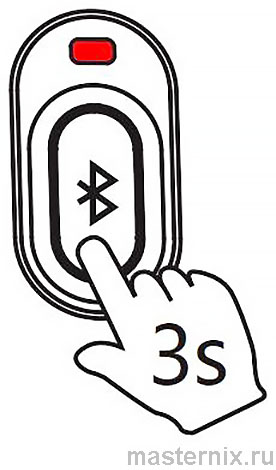
3. Turn on Bluetooth on your device, search for and find the BT device name: [A4 FB10C].
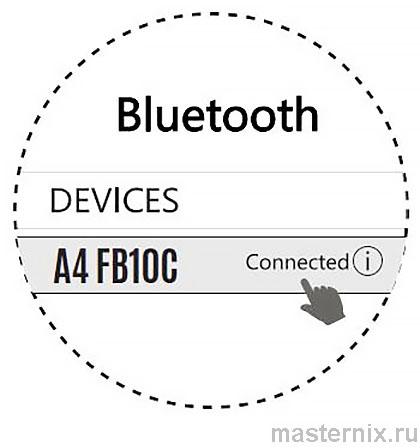
4. After the connection is established, the indicator will light red for 10 seconds and then turn off automatically.
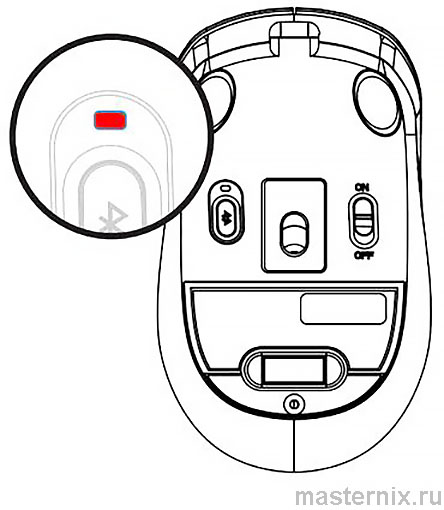
Indication
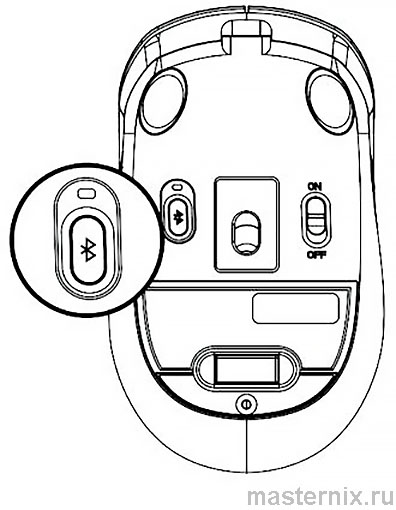 |
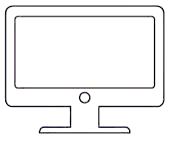 |
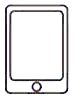 |
 |
| Mouse | 2.4 GHz Device | Bluetooth Device 1 |
Bluetooth Device 2 |
| Indication | Red and blue light | Blue light | Red light |
| Switching between devices: Short press 1 sec. | Flashes quickly for 10 seconds | Steady light for 5 seconds | Steady light for 5 seconds |
| Device pairing: Long press for 3 seconds |
No pairing required | Pairing: Flashes slowly Connected: Steady light for 10 seconds |
Pairing: Flashes slowly Connected: Steady light for 10 seconds |
The indicator status shown above is valid before Bluetooth connection. After successful Bluetooth connection, the indicator will turn off after 10 seconds.
Charging and Indicator
Connect the keyboard to the USB port of a computer or a standard 5V power adapter. Full charging time – 2.5 hours.
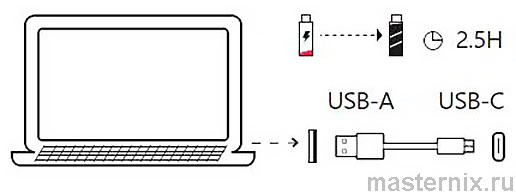
❗👉➨ Warning: Limit charging to 5 V (voltage)
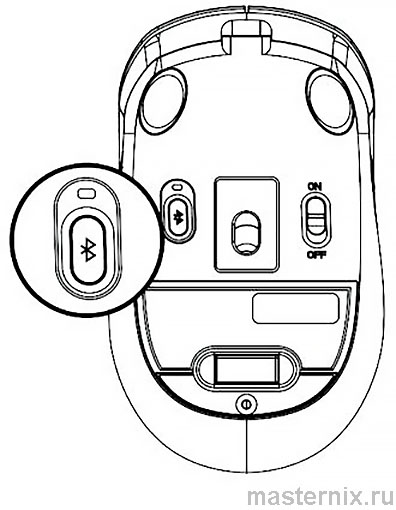
Steady red light: Charging in progress. Charging time is about 2.5 h
LED off: Fully charged
..
Low Battery Indication
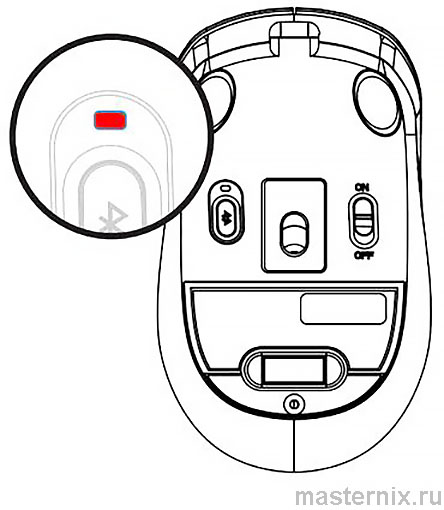
When the battery charge is below 25%, the LED flashes red.
Questions and Answers
Question: How many devices can be connected simultaneously?
Answer: You can switch between and connect up to 3 devices simultaneously — 2 Bluetooth devices + 1 device via 2.4 GHz connection.
Question: Does the mouse remember connected devices after the power is turned off?
Answer: The mouse will automatically remember and connect to the last device. You can switch devices at your discretion.
Question: How can I know which device the mouse is currently connected to?
Answer: When the power is turned on, the indicator will remain lit for 10 seconds.
Question: How to switch between connected Bluetooth devices?
Answer: Repeat the Bluetooth device connection procedure.
Warnings
The actions listed below may cause damage to the device.
1. Disassembly, impacts, crushing, or throwing into fire may cause irreversible damage in the event of lithium battery leakage.
2. Do not expose the product to direct sunlight.
3. Please follow all local laws when disposing of batteries; recycle them whenever possible. Do not dispose of them with household waste, as this may cause fire or explosion.
4. Avoid charging at temperatures below 0°C.
5. Do not remove or replace the battery.

